 Use This Template
Use This TemplateStandout
Capture attention with this Word resume template circles and lines, as charisma and professionalism merge for impact.
Use This Template Use This Template
Use This TemplateCapture attention with this Word resume template circles and lines, as charisma and professionalism merge for impact.
Use This Template Use This Template
Use This TemplateCommunicate without clutter. Ample white space and centered alignment make your information easily digestible.
Use This Template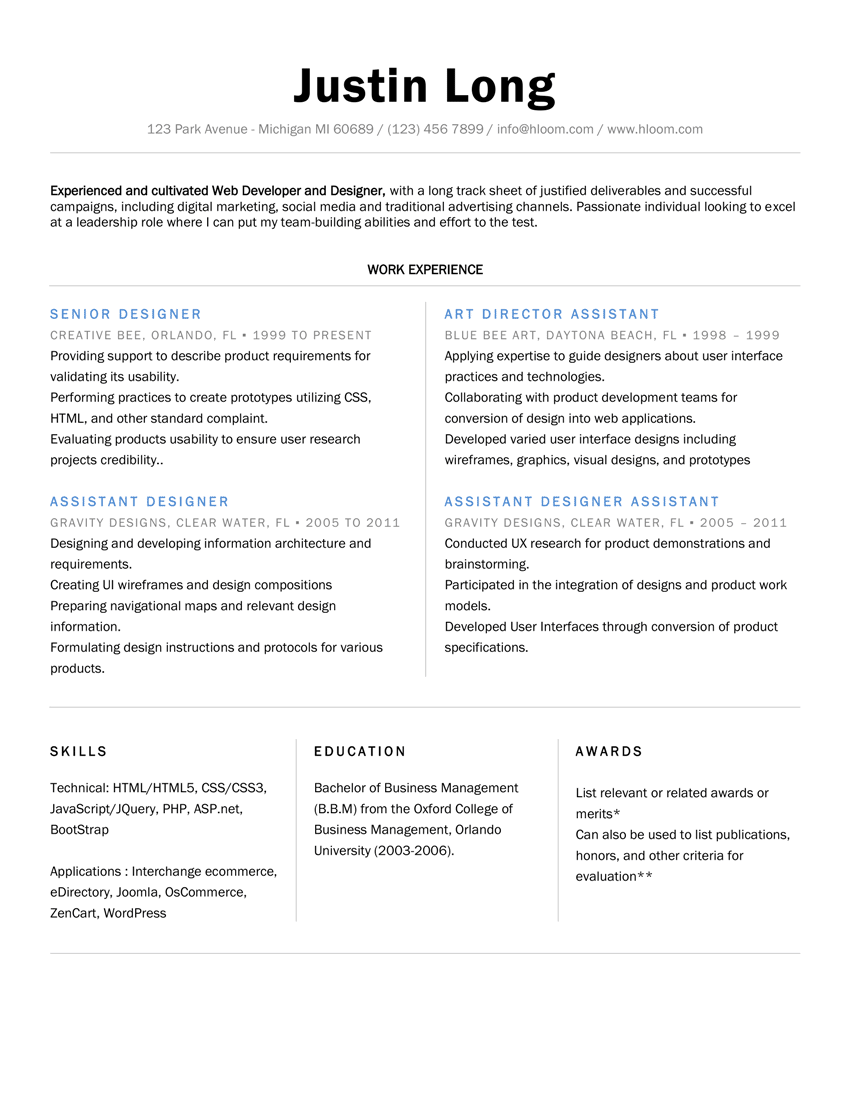 Use This Template
Use This TemplateOne of our best free resume templates for Word, use to highlight your professional qualifications and demonstrate your ambition to succeed!
Use This Template Use This Template
Use This TemplateThis Word resume template follows the simple layout of traditional resumes. However, we update the plain design with modern font choices and customizable color options.
Use This Template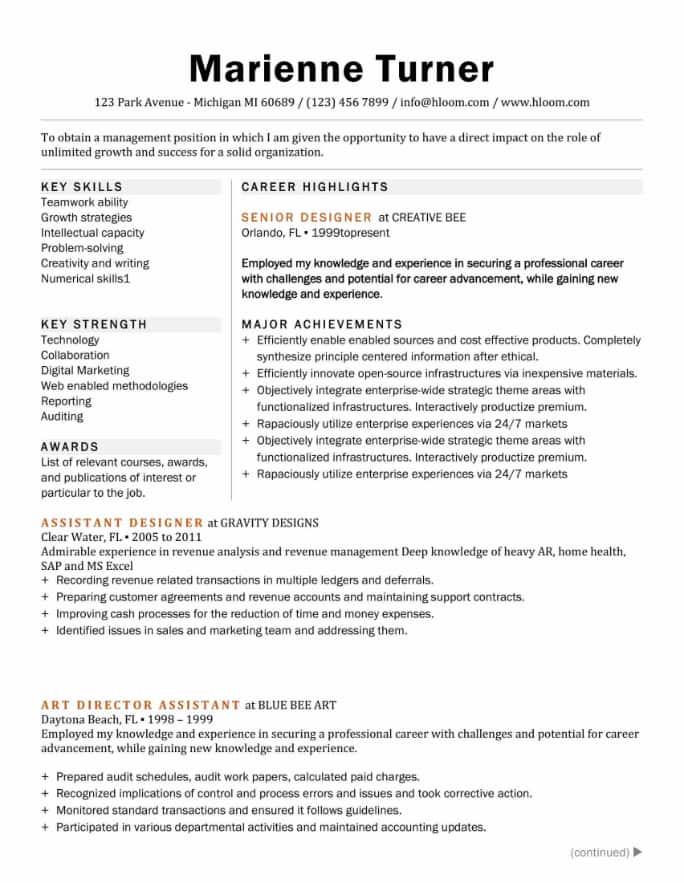 Use This Template
Use This TemplateThis simple two-column template dedicates one column to your skills and one for extensive work history. A free resume template that's ideal for applicants with over five years of experience.
Use This Template Use This Template
Use This TemplateMake an indelible impact. Striking headers and distinct borders create an engaging visual journey through your skills.
Use This Template Use This Template
Use This TemplateBe unforgettable with angular designs and creative color shading to make your resume a visual statement of your skills using this excellent resume template on Word.
Use This Template Use This Template
Use This TemplateCommand attention subtly with enhanced headings. The thoughtful design elements underscore your distinction as a premier candidate.
Use This Template Use This Template
Use This TemplateMake room for excellence. Abundant whitespace enhances readability, highlighting your qualities seamlessly.
Use This TemplateUsing a resume template in Google Docs is easy, but that doesn’t mean you should ignore some very important best practices that help you increase your chances of getting your next job:
Preview PDF file: When saving a Word doc as a PDF, you may experience some format changes which can create changes in the design. Take a look at the PDF version of your resume to confirm everything looks good.
Make sure it’s ATS-friendly: Although most Microsoft Word resume templates are already compatible with applicant tracking systems (ATS), remember to use best practices. This includes choosing a reverse-chronological format and avoiding features such as graphics, images, and tables that can cause errors with the ATS.
Personalize: Don’t just download a resume template without customizing it to fit your needs. Add personal and professional information about your qualifications and achievements. Also, consider making slight design changes to the template to make it more unique.
Tailor to the job: Speaking of being unique, grab the reader's attention by focusing on their needs with buzzwords from the job description to showcase your qualifications.
Use standard formatting: Keep your resume between one and two pages long with one-inch margins. Also, use professional typefaces such as Arial or Times New Roman at 11 or 12-point for text and 14 to 16-point for headings.
Include a cover letter: Write a cover letter to make a real impact by explaining your best qualifications and achievements. Make sure to use the same template as your resume to establish consistency.
Understand that along with benefits, there are also disadvantages to using Microsoft Word resume templates:
Consistency: A consistent approach makes the writing process easier.
Formatting: You can ensure the file will save as a DOCX without format issues.
Transferable: Word documents are easy to share via email or as web uploads.
Special features: You have access to Microsoft Word features such as additional font typefaces and design changes.
Limited: Microsoft Word provides a limited amount of templates to use.
ATS issues: You may use templates that are not guaranteed to be ATS-friendly.
Cost: You or someone else will have to buy Microsoft Office services for you to gain access.
Save yourself time with our resume builder which gives your access to all our resume templates designed by career experts.
Our builder will autogenerate a resume you can easily customize for any job opportunity. Try it now and get your resume in minutes!
At Hloom we make it as easy as possible for you to use our free and premium resume templates for Microsoft Word. Follow a few easy steps to be on your way to applying for jobs in no time.
Choose a template: Browse through our Word templates and find one that meets your needs. It can be helpful to consider the type of job you want. Determine if the company you want to apply to prefers a more traditional or creative resume design.
Download: Our free resume templates are instantly downloadable. Meanwhile, our premium-quality templates can be downloaded through our resume builder, providing additional features and designs along the way.
Upload to Microsoft Word: After downloading your resume, re-upload the template to Microsoft Word by opening the file.
Make edits: Use the template to make any necessary changes to your resume. You can also do this in our resume builder to save yourself time.
Save and send: Save your resume after making all necessary changes. It is good to have PDF and DOCX file versions available since they are commonly asked for in job applications. Your resume is now ready to send!
If you're unsure what to do, check out our other resume templates, including dozens of free job title examples, to try even more options.
Yes, resume templates are very helpful! They provide you with a format and design to build your resume, saving you valuable time. Resume templates are also helpful because if you use a high-quality template, like the ones our career experts create, you can be sure your application will come across as professional.
There are three ways you can make a resume in Word.
Start from scratch: In this scenario, you will determine all the elements of your resume design, including margins, borders, headings, subheadings, and orientation. Although this provides you with the greatest flexibility, it is also the most time-consuming.
Use a template in Word: You can find templates in Word or online. If you use a template on Word, you will open up the template through the word processor.
Upload a template to Word: You can also upload a template, such as one from our free and premium resume template library.
Using a premade template will allow you to fill in all the necessary information to customize it to your needs.
The best resume templates for 2024 use the reverse chronological format. This resume format is highly valued by recruiters and hiring managers because it focuses on your work experience, which they use to validate your qualifications. Since the reverse chronological resume template is the most popular, it is also the most ATS-friendly format to choose.
Yes, you can use Microsoft Word to make a resume. Simply use the toolbar to go to open up a premade template that allows you to make adjustments as you see fit.